Register for the virtual training at 7 p.m. Eastern time at legion.org/training.
The American Legion’s May virtual Training Tuesday will discuss how to complete the Consolidated Post Report (CPR) and Consolidated Squadron Report (CSR). This interactive session will walk participants through the reporting forms, highlight why both qualitative and quantitative data matter, and offer networking opportunities to support completion efforts.
Register for the May 27 training at 7 p.m. Eastern time.
The CPR and CSR allow posts and squadrons to document activities during a 12-month (June 1 through May 31) reporting period. The CPR is important as The American Legion’s Federal Charter requires the national organization to report to Congress on the activities of the corporation during the prior calendar year. And when the American Legion national commander testifies before Congress, the CPR data is used to provide numerical data of what the collection American Legion is doing to support veterans, servicemembers, youth and its community.
The CPR and CSR is due July 31. The fillable 2024-2025 CPR is available here and CSR here, and in MyLegion.org.
Follow these steps to access the reports in MyLegion:
1. Begin in My Groups. The dashboard will display a link for consolidated reports.
2. Click “Edit Reports” or “View/Edit Reports” from the left menu. Then view dashboard. The dashboard with consolidated report options is restricted to post and squadron adjutants.
3. My Consolidated Post Reports window will open. This window provides information for open and closed reports. Click “Edit” to open the report.
4. Click “Edit” in Preview and Final Steps to open the report fields to enter data.
Report information provides field boxes to include data. The number located at the lower right indicates the maximum characters allowed. Tab to go from one field to the next or scroll and click. Please note that the report is no longer completed in sections; it is one continuous form. At the bottom of the form are buttons to “Save as Draft,” “Next” or “Cancel.”
• Save As Draft – saves draft and allows you to return and make future entries.
• Next – provides “Submit Final” button to finalize. Finalizing the report closes the report for additional updates.
- Training